通过d4m-nfs运行laradock,告别龟速的虚拟机
LaraDock能够帮你在Docker上快速搭建Laravel应用。
就像Laravel Homestead一样,但是Docker替换了Vagrant。
特点
通过Laradock我们可以很轻松的搭建开发环境,并且可以定制自己环境的需求,并共享出来,例如:nginx的配置环境,如果是团队开发Laradock将会帮助我们省去很多搭环境的工作,并保证大家的环境都是一样的。
1 - 克隆
A) 如果你已经有一个Laravel项目,克隆这个仓库在到
官方文档有说明如果你正在使用Docker Toolbox (VM)基于VitrulBox创建的实例,建议更新到Docker Native
1 - 运行容器: (在运行docker-compose命令之前,确认你在 laradock 目录中
例子: 运行 NGINX 和 MySQL:
你可以从以下列表选择你自己的容器组合:
说明:
2 - 进入 Workspace 容器, 执行像 (Artisan, Composer, PHPUnit, Gulp, ...)等命令
增加
3 - 编辑 Laravel 的配置.
如果你还没有安装Laravel项目,请查看 How to Install Laravel in a Docker Container.
打开 Laravel的
关于Laradock 使用教程详情可以参考官方文档,这里就介绍到这里,但当你一切都准备好之后你会发现为什么跑起来这么慢,我第一次跑的时候也很纳闷,后来谷歌上查阅了很多资料后发现原来Laradock挂载的工作空间Workspace在docker内置的软虚拟机中,这就尴尬了,但幸好有解决的办法,下面介绍下d4m-nfs
step 1
在Docker中打开Preferences, 点击File Sharing将其它目录全部删掉只保留
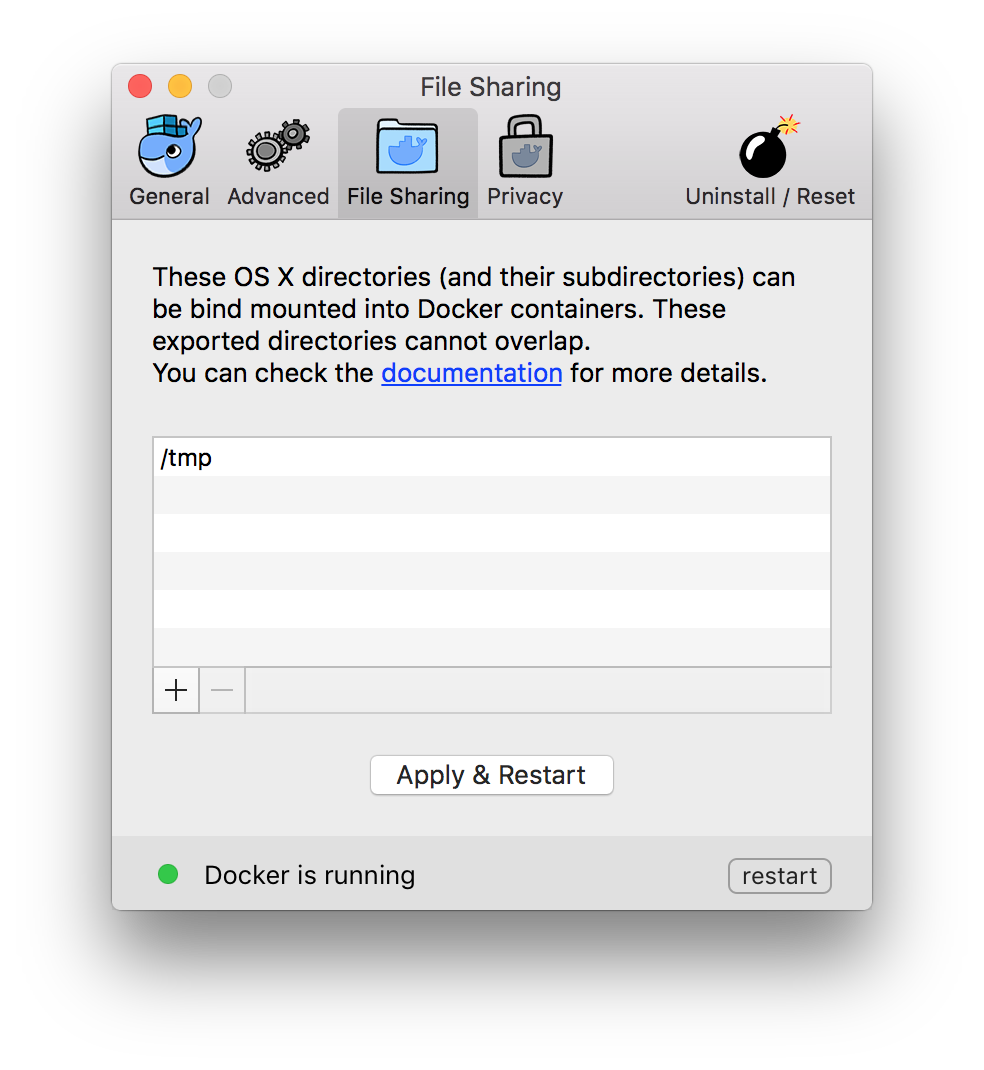
step 2
克隆 d4m-nfs 到
step 3
项目克隆下来后修改
step 4
检查系统文件
```
cat /etc/exports // 查看/etc/exports
"/Volumes" -alldirs -mapall=0:0 localhost
"/private" -alldirs -mapall=0:0 localhost
```
step 5
在
....
Please note:
* To connect to the D4M moby linux VM use: screen -r d4m
* To disconnect from the D4M moby linux VM tty screen session use Ctrl-a d.
* To run d4m-nfs faster and/or offline, leave the files in d4m-apk-cache and the hello-world image.
* If you switch between D4M stable and beta, you might need to remove files in d4m-apk-cache and the hello-world image.
```
step 6
回到
```
docker-compose up -d nginx redis mysql
Creating network "laradock_default" with the default driver
Creating laradock_redis_1
Creating laradock_applications_1
Creating laradock_mysql_1
Creating laradock_workspace_1
Creating laradock_php-fpm_1
Creating laradock_nginx_1
```
d4m-nfs
就像Laravel Homestead一样,但是Docker替换了Vagrant。
介绍
大家可以先看官方Laradock_README.md。使用方法很简单,让我们从此再也不需要使用Vagrant了。特点
- 在PHP版本:7.0,5.6.5.5...之中可以简单切换。
- 可选择你最喜欢的数据库引擎,比如:MySQL, Postgres, MariaDB...
- 可运行自己的软件组合,比如:Memcached, HHVM, Beanstalkd...
- 所有软件运行在不同的容器之中,比如:PHP-FPM, NGINX, PHP-CLI...
- 通过简单的编写
dockerfile
容易定制任何容器。 - 所有镜像继承自一个官方基础镜像(Trusted base Images)
- 可预配置Laravel的Nginx环境
- 容易应用容器中的配置
- 干净的结构化的Docker配置文件(
dockerfile
) - 最新的Docker Compose 版本(
docker-compose
) - 所有的都是可视化和可编辑的
- 快速的镜像构建
- 每周都会有更新...
通过Laradock我们可以很轻松的搭建开发环境,并且可以定制自己环境的需求,并共享出来,例如:nginx的配置环境,如果是团队开发Laradock将会帮助我们省去很多搭环境的工作,并保证大家的环境都是一样的。
Docker
Docker 是一个开源项目,自动化部署应用程序软件的容器,在Linux, Mac OS and Windows提供一个额外的抽象层和自动化的操作系统级的虚拟化。这部分内容大家去度娘、谷歌,这里复制官方简介。开始
安装1 - 克隆
LaraDock仓库:
A) 如果你已经有一个Laravel项目,克隆这个仓库在到
Laravel根目录
git submodule add https://github.com/LaraDock/laradock.git
如果你不是使用Git管理Laravel项目,您可以使用B) 如果你没有一个Laravel项目,你想Docker安装Laravel,克隆这个源在您的机器任何地方上:git clone而不是git submodule。
git clone https://github.com/LaraDock/laradock.git
这里我建议使用B方法,全局安装使用 (这里用mac作为例子)
官方文档有说明如果你正在使用Docker Toolbox (VM)基于VitrulBox创建的实例,建议更新到Docker Native
1 - 运行容器: (在运行docker-compose命令之前,确认你在 laradock 目录中
例子: 运行 NGINX 和 MySQL:
docker-compose up -d nginx mysql
你可以从以下列表选择你自己的容器组合:
nginx,
hhvm,
php-fpm,
mysql,
redis,
postgres,
mariadb,
neo4j,
mongo,
apache2,
caddy,
memcached,
beanstalkd,
beanstalkd-console,
workspace.
说明:
workspace和
php-fpm将运行在大部分实例中, 所以不需要在
up命令中加上它们.
2 - 进入 Workspace 容器, 执行像 (Artisan, Composer, PHPUnit, Gulp, ...)等命令
docker-compose exec workspace bash
增加
--user=laradock(例如
docker-compose exec --user=laradock workspace bash) 作为您的主机的用户创建的文件. (你可以从
docker-compose.yml修改 PUID (User id) 和 PGID (group id) 值 ).
3 - 编辑 Laravel 的配置.
如果你还没有安装Laravel项目,请查看 How to Install Laravel in a Docker Container.
打开 Laravel的
.env文件 然后 配置 你的
mysql的
DB_HOST:
DB_HOST=mysql
注意定义DB_HOST的时候一定要写成mysql,不然无法link到容器4 - 打开浏览器访问localhost (
http://localhost/).
建议修改host文件
127.0.0.1 www.youresite.com
关于Laradock 使用教程详情可以参考官方文档,这里就介绍到这里,但当你一切都准备好之后你会发现为什么跑起来这么慢,我第一次跑的时候也很纳闷,后来谷歌上查阅了很多资料后发现原来Laradock挂载的工作空间Workspace在docker内置的软虚拟机中,这就尴尬了,但幸好有解决的办法,下面介绍下d4m-nfs
D4m-nfs
d4m-nfs 是docker的一个扩展,通过他可以把docker的file sharing挂载到本地,因为我用的是mac所以这里只介绍mac的挂载方法
step 1
在Docker中打开Preferences, 点击File Sharing将其它目录全部删掉只保留
/tmp目录
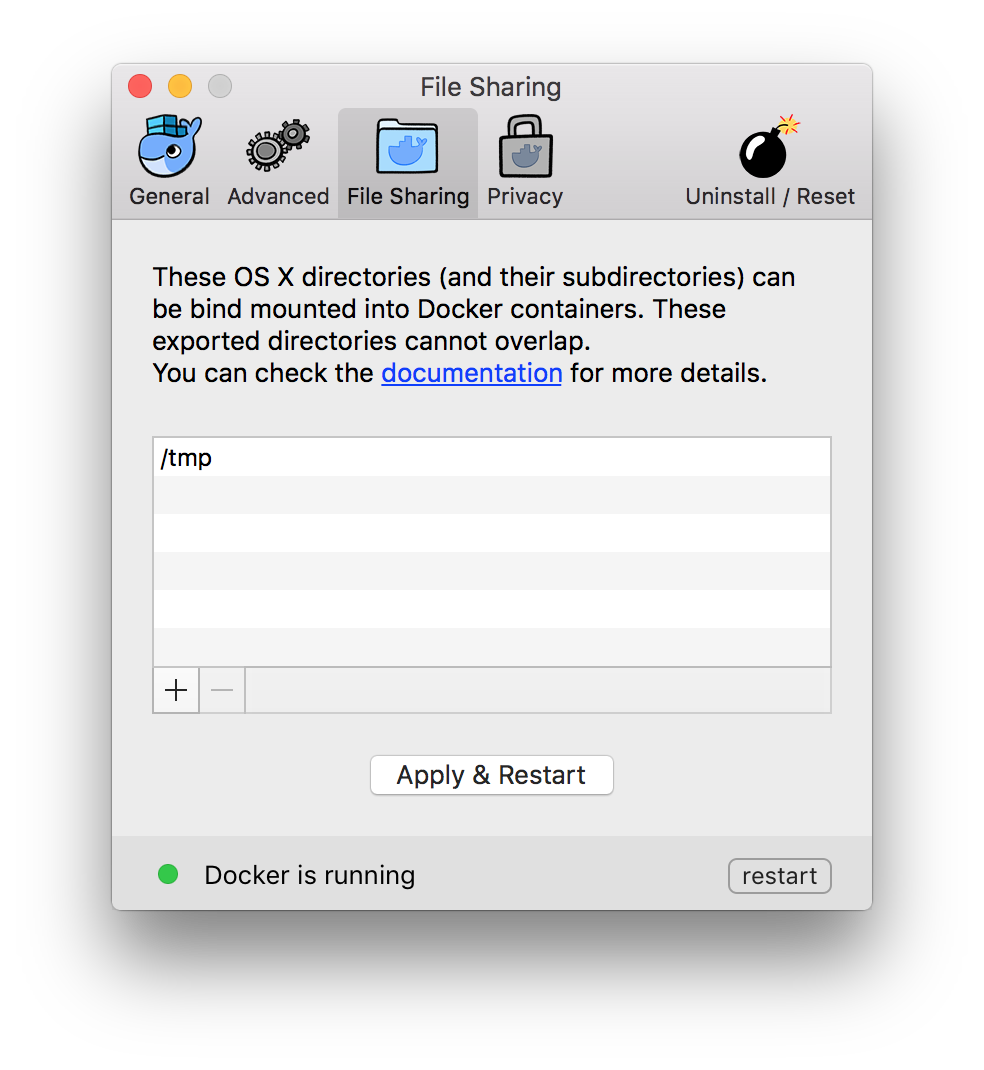
step 2
克隆 d4m-nfs 到
~目录下
git clone https://github.com/IFSight/d4m-nfs ~/d4m-nfs
step 3
项目克隆下来后修改
~/d4m-nfs/etc/d4m-nfs-mounts.txt文件,若文件不存在自己手动建一个
// 文档中加入下面挂载目录
/Users:/Users
/Volumes:/Volumes
/private:/private
step 4
检查系统文件
/etc/exports下是否有内容,编辑文件清空所有内容
```
cat /etc/exports // 查看/etc/exports
d4m-nfs exports
"/Users" -alldirs -mapall=0:0 localhost"/Volumes" -alldirs -mapall=0:0 localhost
"/private" -alldirs -mapall=0:0 localhost
```
step 5
在
~目录下运行脚本
~/d4m-nfs/d4m-nfs.sh
脚本运行后程序开始初始化最后终端会展示以下内容```
....
Please note:
* To connect to the D4M moby linux VM use: screen -r d4m
* To disconnect from the D4M moby linux VM tty screen session use Ctrl-a d.
* To run d4m-nfs faster and/or offline, leave the files in d4m-apk-cache and the hello-world image.
* If you switch between D4M stable and beta, you might need to remove files in d4m-apk-cache and the hello-world image.
Use Stable Docker for Mac channel
Currently d4m-nfs is known to work on 'Docker version 1.12.3' and does not work on Docker for Mac beta (1.13). Please use the stable channel of Docker for Mac https://docs.docker.com/docker-for-mac/ionotify for Sublime users
If you use Sublime, please checkout the plugin by Yves to help with auto reloads on file changes - https://github.com/yvess/sublime_d4m```
通过命令进入挂载目录的窗口
screen -r d4m
如果看到以下挂载项表示挂载成功
192.168.65.1:/Users/Lavekin /mnt nfs nolock,local_lock=all 0 0
192.168.65.1:/Users /Users nfs nolock,local_lock=all 0 0
192.168.65.1:/Volumes /Volumes nfs nolock,local_lock=all 0 0
192.168.65.1:/private /private nfs nolock,local_lock=all 0 0
step 6
回到
laradock目录下将你的容器跑起来
```
docker-compose up -d nginx redis mysql
Creating network "laradock_default" with the default driver
Creating laradock_redis_1
Creating laradock_applications_1
Creating laradock_mysql_1
Creating laradock_workspace_1
Creating laradock_php-fpm_1
Creating laradock_nginx_1
```
看到以上运行日志恭喜你已将容器跑起来并挂载到本地了
参考资料
laradockd4m-nfs